eknori.de – Now Supports iPhone And PDA/Smartphones
I’ve installed the WordPress PDA & iPhone Plugin written by Imthiaz. This plugin enables my wordpress blog viewable for PDA and iPhone browsers.
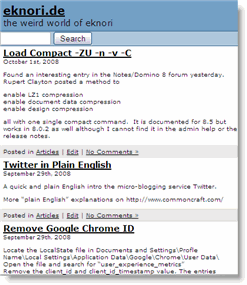
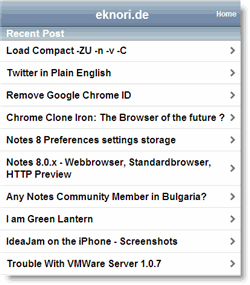
I’ve installed the WordPress PDA & iPhone Plugin written by Imthiaz. This plugin enables my wordpress blog viewable for PDA and iPhone browsers.
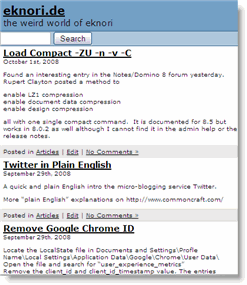
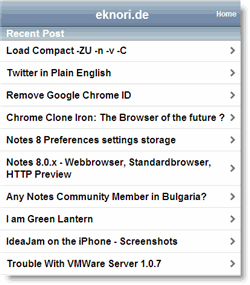
Found an interesting entry in the Notes/Domino 8 forum yesterday. Rupert Clayton posted a method to
all with one single compact command. It is documented for 8.5 but works in 8.0.2 as well although I cannot find it in the admin help or the release notes.
A quick and plain English intro the micro-blogging service Twitter.
More “plain English” explanations on http://www.commoncraft.com/
Locate the LocalState file in Documents and Settings\Profle Name\Local Settings\Application Data\Google\Chrome\User Data\
Open the file and search for “user_experience_metrics”
Remove the client_id and client_id_timestamp value. The entries should look like this after deleting the values.
“user_experience_metrics“: {
“client_id”: “”,
“client_id_timestamp”: ‚’’’’,
Save the file and make it read only.
When you restart Chrome, a new file is created “Local State.tmp” Proceed the same steps as described for the LocalState file.
That’s it
In conjunction with the release of the new Chrome web browser, Google has also launched Chromium, an open-source software project that enables third-party developers to study, modify, extend, and redistribute the underlying source code of the Chrome browser.
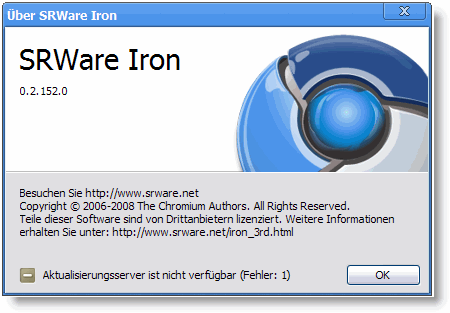
Developers at SRWare immediately investigated the source code and created a Chrome clone named Iron. For a comparism of Iron and Chrome at privacy read this document.
Where the values of each of the Lotus Notes® 8 client preferences panels are stored? Here is a list of all the locations.
As you all know, you can select the browser to use in the Notes Client by editing the location document and select the browser in the “Internet Browser” tab. So far, so good. This works fine, if you want to use a different browser as the standard browser registerd for your computer in the Notes Client.
I do not know exactly when IBM changed this, but I know that it has been changed.
Take a look at this screenshot:
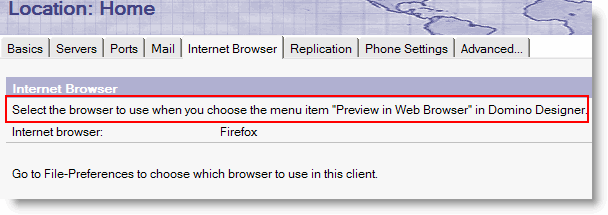
Your selection now only has an effect for the “Preview in Web Browser” option in Domino Designer. To set the browser to be used when clicking on a http link in a notes document, you now have to go to “File – Preferences”
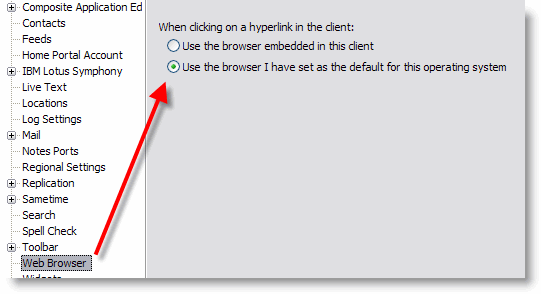
What I am missing is an option to select a differnt browser like you could do in the location document prior to Notes 8.0.x.
UPDATE: The Web Browser preference is stored in the file system. ( see screenshot )
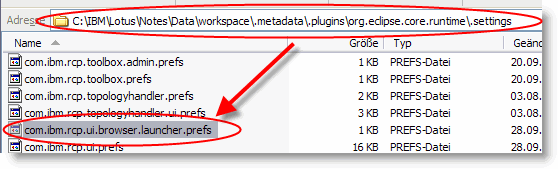
I’ll be in Bulgaria ( Rousse ) for a small project in october ( 14th – 16th ). I’ll stay at the Anna Palace Hotel. So, if there is any member of our community in town we could meet for small talk.
I took the Superhero Quiz and this is the result:
You are Green Lantern
|
Hot-headed. You have strong will power and a good imagination.
|
Here are a few screenshot of elguji’s IdeaJam on the iPhone ( ok, not a real one; just an emulator )
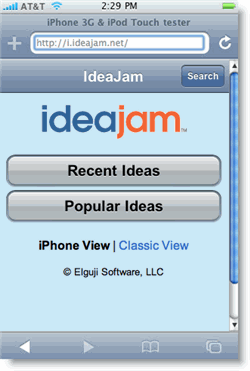
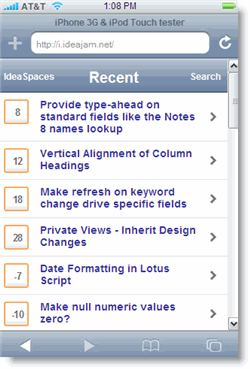
Mat White recently wrote that the iPhone interface is included into the 1.3 release of IdeaJam which is due out on October 1st.
Update: replaced 1st screenshot ( now taken loading the emulator in Safari web browser )
I upgraded my VMWare server 1.0.6 today to version 1.0.7. The update process completed without any error or warning. After rebooting my PC, the installation restarted again. If you get into the same situation, just start “regedit” and search for the key “RunOnce” ( as whole word ).
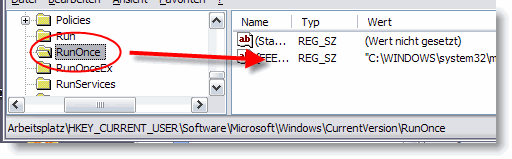
You will find an entry pointing to somthing like “~setup\VMware Server.msi”. Delete this key. The next time you start your PC, the installation will not execute again.
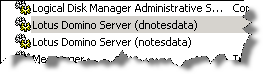 Under some circumstances, the installer leaves an additional service in the list of available windows services.
Under some circumstances, the installer leaves an additional service in the list of available windows services.
How can you delete this obsolete service? In Notes/Domino 4.x, there was an executable called ntsvinst.exe that was installed by default in the program directory of the server. This allowed the server to be set up easily as a service. This executable was removed in R5, but has been re-added in Domino 6.x. an is also available in Domino 8.0.2.
To uninstall the obsolete Domino service:
1. Click on Start -> Settings -> Control Panel. Double-click Administrative Tools and then double-click on Services.
2. Find Domino in the list of services. By default it will be “Lotus Domino Server (lotusdominodata)”.
3. Open a Command Prompt window by selecting Start -> Run, type cmd, and press Enter.
4. Go to the Domino program directory.
5. Issue the following command:
ntsvinst -d -t”Lotus Domino Server (lotusdominodata)”
Note: There is no space between -t and the first quotation mark. The service name between the quotes is not case sensitive.
6. Refresh the Services window to confirm the service is no longer listed.
A few days ago, I talked about the “Disable Export View Data” feature which is available in Notes 8.0.2 and that there is a technote in which a IBM technote contributor wrote that
Enabling or disabling of this option can also be done using an API call (setOption) or a LotusScript (SetOption)
Playing around with the GetOption method of the NotesDatabase class, I finally found out, which value has to be used to enable / disable this new feature.
Thomas Bahn suggested to open a PMR to tell IBM that the option is not documented in the designer help. I did open a PMR on the same day …
Here is what I asked for:
ESR: Disable Export of ViewData is new to 8.0.2. Technote #1314694
says that “Enabling or disabling of this option can also be done using
an API call (setOption) or a LotusScript (SetOption). ”
Which OPTDB_ .. constant must be used? Not documented in designer help
The first update by first level support
Looking for hints
Well, this is OK, so pls. look for hints and let me know, what you’ve found.
A couple of hours later, the next update
So far – only 2 “don’t knows”
To continue on Monday.
Next update on monday
… Unfortunately I can not answer
it this far but I hope I will be able to do it shortly.
In the meantime, first level support escalated the PMR to BE.
Another 6 hours later, BE answered
… I did not understand what is being asked from us. Can you let me know what exactly is the question or what is the customer looking for.
I do not know, what the heck is going on. English is not my native language. But is it really so hard to understand a simple question?
Is there really a difference between the lines, I wrote as initial question in the PMR and the “translation”, firstlevel support sent to BE?
All information I have is in the PMR – I don’t speak customer’s native
language and had no other info than that already in the PMR.
My understanding of the problem is however that customer wanted to “use
API call (setOption) or a LotusScript (SetOption)”. In particular he
asks “which OPTDB_ .. constant must be used?” Because it is “Not
documented in designer help”.
And here is the latest update
… Confirmed that the requested information is not in designer help.
Ehm … I already know this, IBM!
Here are the slides from my presentation for the SoftSphere 2008 in Munich.
Here is a list of yet undocumented values for the GetOtion / SetOption method of the NotesDatabase class.
GetOption(82) / SetOption(82,true) = Enable Compress document data
GetOption(81) / SetOption(81,true) = Use DAOS
Use DAOS also created a new field $DAOS in the NotesIcon design note if the field is not available and update the field value to 1 (enabled) or 0 (disabled) when the field is already present
Both are only available with ODS 51
GetOption(74) / SetOption(74,true) = still unknown, but adds O to $Flags
And here are a few database properties that can be get / set by modifying the $Flags field programmatically
$Flags = I = Inherit operating system theme from Notes preferences (ODS 51)
$Flags = q = Compress Database Design
$Flags = C = Allow connections to external databases using DCRs
Finally, if you want to find out, if the “Enable enhanced HTML Generation” property is enabled, check if field $AllowPost8HTML is available in the NotesIcon design note. The according theme is stored in $DBTheme.
Today, I was looking for which value to use with the SetOption method of the Notesdatabase class, I discovered as few other undocumented values that can be used to get and set some database options programmatically using Lotus Script.
75 = Support Response Thread History
76 = Don’t allow simple search
And, finally for the new Option in Notes 8.0.2
85 = Disable Export Of View Data
There is also a value of 74, but I could not figure out, which option corresponds to this value.
Although all experienced Notes administrators and developers (might) know why, I would like to commemorate the anwer to the question.
Any parameter that is added as the last line in the NOTES.INI file requires that there be a hard carriage return (the ENTER key) after the last line to ensure that it will take effect. Without a hard carriage return, the last line will not be recognized.
May this help a Notes newbee to save a few minutes time …
Last month I wrote about the new “Disable View Export” feature in Notes 8.0.2. In another post I stated that it is not possible to set this option programmatically using LotusScript.
Yesterday I stumbled upon an IBM Lotus Software Knowledgebase technote. This technote says that
Enabling or disabling of this option can also be done using an API call (setOption) or a LotusScript (SetOption).
I cannot find anything about this in the designer help. Has anybody any information about which (undocumented) “DBOPT_ …” constant to use with the notesDatabase.SetOption( optionName% , flag ) function?
UPDATE: 85 = Disable Export Of View Data
more undocumented stuff
View logging is a feature new to Domino 6. It allows views in a database to be transactionally logged.
A new record type is created in the existing transaction log files and incremental view updates are written to the transaction log. Full view rebuilds are not logged.
View logging should be used for views that need to be fully updated immediately after a crash or media recovery. If a Domino server crashes and view indexes need to be rebuilt, they can be incrementally rebuilt quickly from the transaction logs instead of being fully rebuilt manually. This, in essence, reduces server startup time after a crash as well as database access time after media recovery.
 View logging is enabled per database view through Domino Designer. By default in Domino 6, view logging is enabled on the $User view of the Domino Directory.
View logging is enabled per database view through Domino Designer. By default in Domino 6, view logging is enabled on the $User view of the Domino Directory.
Currently there is no way to see which databases have view logging enabled. The administration client only shows “Yes” in the “Is Logged” column if a Domino database is enabled with Transaction logging.
So how can we find out, if view logging is enabled
Unlike other design properties, view transaction logging is not defined in the $Flags field of the Notes database icon design document. If it is enabled, the $LogViewUpdates field is created in the design document representing the view and set to a value of 1.
Worst of all, there is no property in the NotesView Class to determine if view logging is enabled or not.
Here is a piece of code that cycles thru all views of a database and checks if the $LogViewUpdates field is available.
Dim session As New Notessession
Dim db As NotesDatabase
Set db = session.CurrentDatabase
Dim viewdoc As NotesDocument
Forall v In db.Views
Set viewdoc = db.GetDocumentByUNID(v.UniversalID)
If viewdoc.hasitem("$LogViewUpdates") Then
If viewdoc.~$LogViewUpdates(0) = "1" Then
Msgbox "View Logging enabled"
End If
End If
End Forall
I propose, that this should be added as a feature to Declan Lynch’s SuperAdmin database recently released on OpenNTF.org.
If you wantto disable view logging in all views in all databases on a Domino server, read the following technote in the Lotus Software KnowledgeBase.