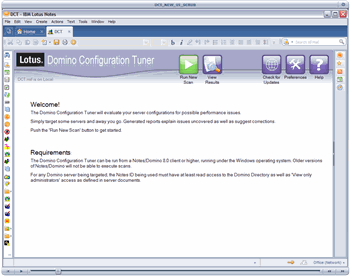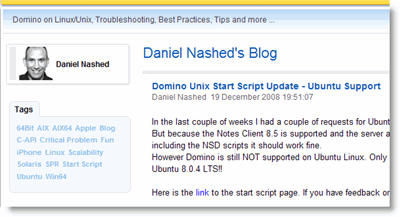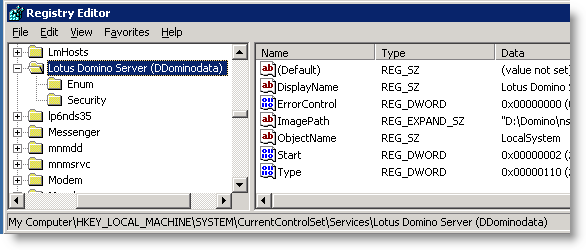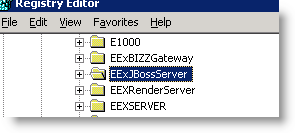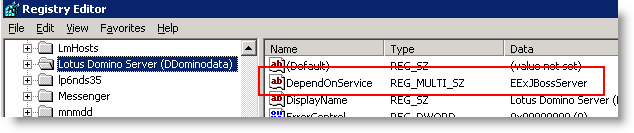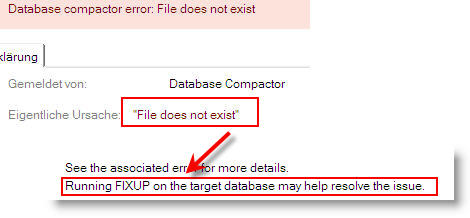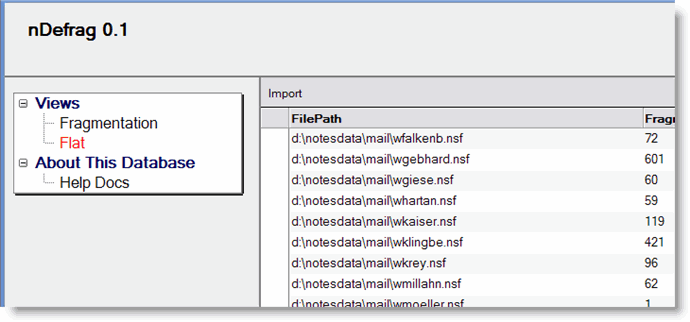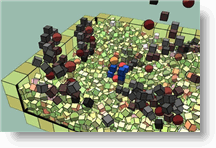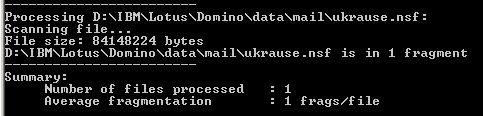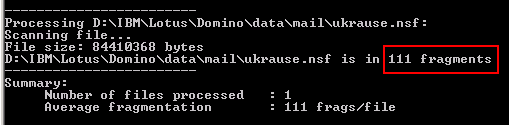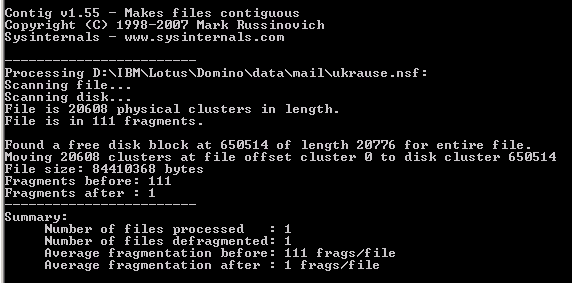The following article prerequisites that you use a Notes Client 8.x , Basic Configuration and a screen resolution of 1024×768.
Up to release 7 of Lotus Notes, we had a lot of servicedesk calls regarding “deleted” documents in the user’s inbox. In most cases this was a result of the UI Design.
Users were confused or misinterpreted how the action button was labeled. From release 8 on, IBM replaced the “toggle” functionality and split the button into two checkboxes which behave as radiobuttons. Now it is easier to see, which option is selected. Less servicedesk calls so far, hooray!!
Sorry that the screenshots are in German; but I guess, that you will have the same problems in other languages, too.
Splitting the button into two seperate actions consumes a lot of space in the action bar. As a result, not all actions are shown in the actionbar. Instead you have to scroll the actionbar by clicking the “Right-arrow” – “Left arrow” images.

This is not very user friendly. The original idea of having only one button that toggles between read/unread documents isn’t bad, but from the users point of view it has to indicate the current state more precisely.
A checkbox is exactly what is needed. If it is checked, the inbox will only show unread documents, if it is unchecked, all documents are shown.
I replaced the existing formula in the shared “Show unread documents” action by the following formula:
@If(@GetViewInfo([IsShowingUnreadOnly])= 0;
@ViewShowThisUnread("1");
@ViewShowThisUnread("0") );
@Command([RefreshHideFormulas])
This enables the action to toggle between read/unread documents. In addition I hided the “Show All” action from Notes Client 4.6 and above. More actions are now to be seen in the actionbar, but you still have to scroll.

Next I shortened the label and now all actions are shown in the actionbar.

Wwll, you might say that this is the way it worked in release 7. Yes it does, but the checkbox is the difference. It is only a small difference but users are now able to easy indicate the state of inbox.