I recently upgraded my VMWare Workstation from Version 10 to 12. The software is running on Windows 10/64.
I never had any issues with VMWare Workstation 10 on Windows 7, 8 and 8.1. But after the upgrade, almost after every restart I saw the following error message when I tried to start a VM
There are several Google search results, even for older versions. Here is the most recent one, that adresses the issue and provides a ( non working ) workaround.
I uninstalled, rebooted, installed the software as advised in the technote. After several restarts it seemed to work, but the error message returned right after the next system restart.
I then looked at AntiVirus and AntiMalware software as a potential candidate for the trouble. I found a couple of registry entries that had been identified to be ‘potentielly unwanted’ and quarantined.
I restored them and after a restart I could start the VMs. Problem solved !
Err, not really.
The error message returned this morning … Damn.
Next, I looked into the Event Log. Not really helpful, because it only said that something went wrong, but no further information.
But I could at least see a pattern. Each time, the error ocurred, It looks like some service was not started because of missing dependencies.
Next, I ran services.msc and found the following.
I tried to start the services manually. Both services started without any errors. And also, I was able to start the VMs.
I am not really sure what causes the service start to fail; looks like some kind of bad timing.
I will now change the service startup from automatic to manual and add some start/stop scripts to my desktop.
I do not use the VMs on a daily basis; so starting the VMWare services manually will also save some system resources.
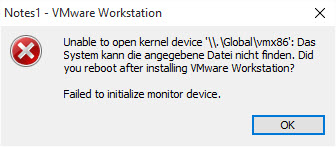

thanks for the tip with the services – hope this will not happen again.
starting the services by hand let me start my vm
Hi, I had the same problem after upgrading Windows from 7 to 10. All of my VMs would run for a couple of days and after that I could not open them anymore (displaying the error message above). The only thing that helped was a total uninstall of VM Workstation 12 and then reinstalling it. Then I tried generating images of the guest operating systems of my VMs and using those to make fresh VMs. Those ‘new’ VMs have been running now without problems ever since. I also found out, if I used any of the ‘old’ VMs, I would mess up the VM installation again, and I had to start from the beginning again.
Seems like my VMs generated under a Windows 7/XP host somehow do something to the VM installation in Windows 10 that prevent the VMs from getting started.
exactly same problem. Since win10, I got the error, reinstalled, worked for several days and then the error repeated itself.
I also experienced this problem on Win10. For me the easiest solution was to start vmx86 service manually. If this might be of a use:
1) Start elevated command prompt; click on Windows button, type cmd, right click and select “run as administrator”
2) In the command prompt type following:
c:\>net start vmx86
after that trick it worked for me. Let’s see for how long.