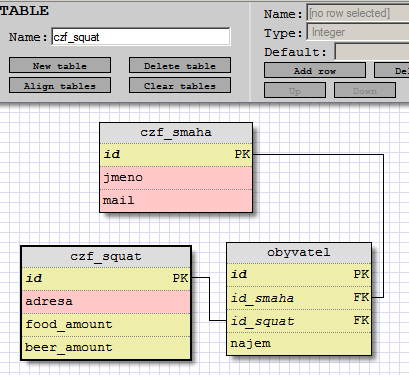How can you migrate mail messages and contacts from Microsoft Outlook Express to Notes?
You can use the Upgrade Wizard (Nupgrade.exe) release 6 or later to convert messages and contacts from Outlook Express to Notes. This can be accomplished by following the steps detailed in each of the following sections:
Launch the Upgrade Wizard to create an account for your Notes mail file in Outlook Express.
Transfer messages from Outlook Express to your Notes mail file.
Transfer contacts from Outlook Express to your Notes Personal Address Book.
Launch the Upgrade Wizard to create an account for your Notes mail file in Outlook Express:
1. Open a Command Prompt window by selecting Start -> Run and then type:
cmd.exe
2. Change to the Notes Client program directory. For example:
cd Program Files\Lotus\Notes
3. Enter the following command to launch the Upgrade Wizard:
Nupgrade.exe 4
4. Click “Next” to continue past the Welcome Screen.
5. Click “Finish” to begin the conversion.
6. When prompted, enter the password for your Notes ID file.
7. Specify the following information to create an account for your Notes mail file in Outlook Express:
Account Name: (For example: Lotus Notes)
User Name: (Your Notes shortname)
IMAP Server: (Your Domino mail server)
8. Click “OK” and “Exit”.
Transfer messages from Outlook Express to your Notes mail file:
NOTE: In order to complete the steps in this section, the IMAP task must be running on the Domino server. Otherwise, users will receive the error “The connection to the server has failed” when attempting to transfer messages.
1. Launch Outlook Express.
2. Open any folder in the Local Folders mail account.
3. Perform one of the following steps to transfer messages to your Notes mail account:
Drag and drop messages into your Notes mail account folders, or
Copy messages to the Notes mail account folders, or
Move messages to the Notes mail account folders.
Transfer contacts from Outlook Express to your Notes Personal Address Book:
The Upgrade Wizard adds a “Lotus Notes Personal Address Book” option to the Outlook Express Address Book Export Tool dialog box. Perform the following steps to export your Outlook Express contacts into your Notes Personal Address Book:
1. Launch Outlook Express.
2. Select File -> Export -> Address Book.
3. Select “Lotus Notes Personal Address Book”.
4. Click “Export”.
5. Select your Notes Personal Address Book.
6. Click “Migrate”.
Lotus Notes Knowledgebase #196232