Verbalizer: Updated code using MSAgent to read e-mail aloud
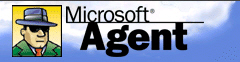 After receiving years of email, feedback, and support for my first published article on SearchDomino, Using MSAgent to vocally/audibly read e-mail aloud, I ( = Brian Downs ) discovered that implementing the code on a Win2000 system required more than a few changes, and I thought I might share that updated and commented code with all my good friends here.
After receiving years of email, feedback, and support for my first published article on SearchDomino, Using MSAgent to vocally/audibly read e-mail aloud, I ( = Brian Downs ) discovered that implementing the code on a Win2000 system required more than a few changes, and I thought I might share that updated and commented code with all my good friends here.
What this code does is to hijack Clippy….ah, err… I mean, utilize Microsoft Agent (MSAgent), to audibly read any text string fed to it aloud. Having no need to display the agents’ animation, we send Clippy to the netherregions of negative coordinates, enabling users to hear the agents’ “voice” without subjecting them to MSAgents’ animation.
Insofar as MSAgent is automatically installed with every modern Windows OS, its a pretty sure thing that this code *should* run on nearly all Wintel boxes in your organization. You may need to reorient the location of the “Merlin.acs” file to match your configuration, though.
Additionally, beyond the code and the Merlin.asc location, there is one last piece necessary for this to operate — an MSAgent object must be placed on the form on which the code is to run. Select whitespace on your form, and select ‘Create/Object’ in Designer. Switch the first option from ‘Object’ to ‘Control’, and in the Object TYpe selection list search out the “Microsoft Agent Control 2.0”, which will place a small icon representing the object. You can hide this object using the Text Properties box.
As in my original post, you’ll need to cobble together your own @ReplaceSubstring and @Contains scripts; SearchDomino has more than a few posts concerning both. And, as before, I’m still searching for a more elegant means of determining where a response post ends and its quoted original begins; currently, we’re testing for a “—-forwards” string, but I’d be pleased if anyone might suggest a better way.